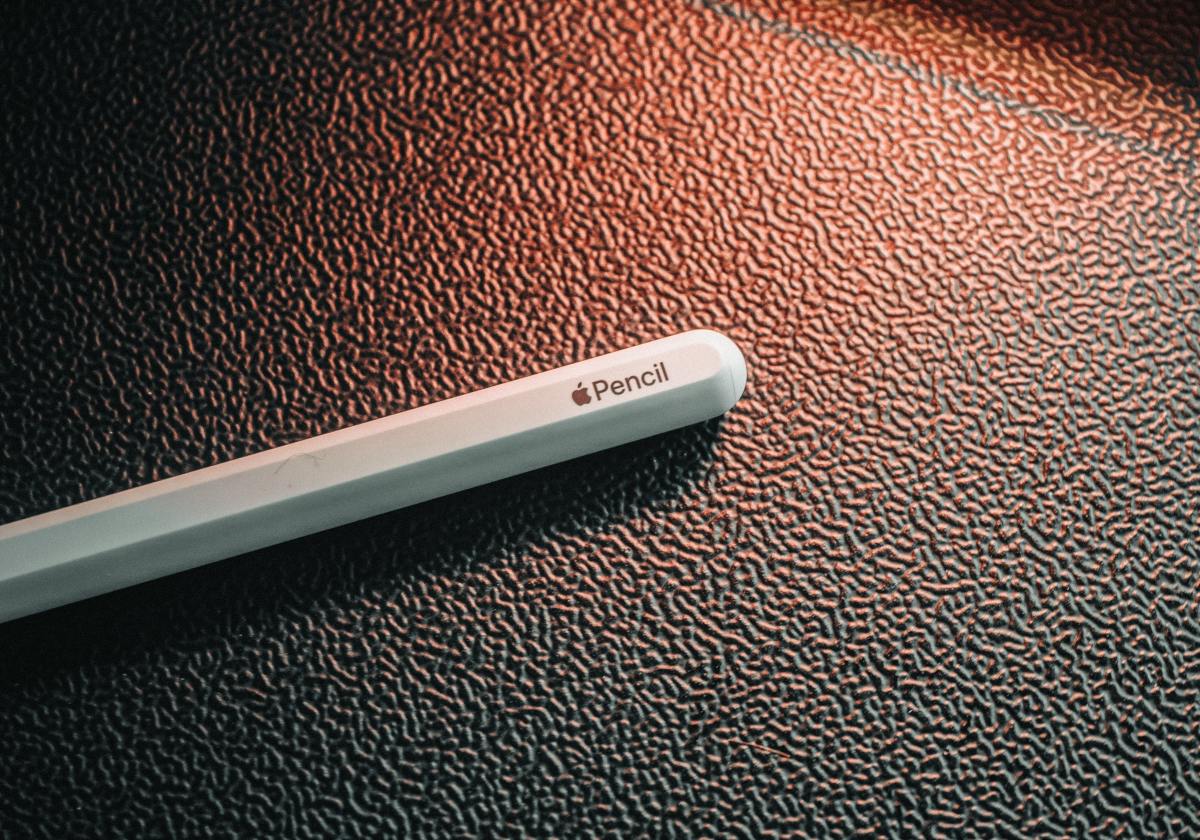Most newer iPads support the Apple Pencil, but not all iPads can use an Apple Pencil. To make things more confusing, there are two different versions of the Apple Pencil. In this article, I will tell you which one is best for your iPad and give you some handy tips on how you can use the Apple Pencil to get the most out of your tablet.
Which iPad Can Use Apple Pencil? (1st Generation)
The first-generation Apple Pencil was released in 2015 and used Bluetooth to connect to the iPad. The removable cap on the end of the Pencil reveals a lightning connector that can be inserted into the iPad for charging. If you prefer, you can charge the Apple Pencil with a cable using the included adapter. The first-generation Apple Pencil works with all iPads from 2018 or newer. These include:
iPad (9th generation) iPad Pro 12.9-inch (2nd generation) iPad Pro 12.9-inch (1st generation) iPad Pro 10.5-inch iPad Pro 9.7-inch iPad Air (3rd generation) iPad (8th generation) iPad (7th generation) iPad (6th generation) iPad mini (5th generation)
You can find the iPad model you are using by opening the Settings app and tapping General > About > Model Name. Here, you will also find the Model Number, e.g., MY3K2LL/A. Entering that number into a Google search will reveal the exact generation of iPad you have.
Which iPad Can Use Apple Pencil? (2nd Generation)
The second-generation Apple Pencil was released in 2018. It boasts several improvements over the original Apple Pencil, like the ability to charge magnetically by snapping it to the side of the iPad. It also has a customizable touch area that can be used to activate additional features, and it’s less likely to roll off your desk due to the hexagonal design of the barrel. The second-generation Apple Pencil is compatible with all iPads that charge via USB-C. These include:
iPad mini (6th generation) iPad Pro 12.9-inch (5th generation) iPad Pro 12.9-inch (4th generation) iPad Pro 12.9-inch (3rd generation) iPad Pro 11-inch (3rd generation) iPad Pro 11-inch (2nd generation) iPad Pro 11-inch (1st generation) iPad Air (4th generation)
What is the Best Apple Pencil Replacement?
If an Apple Pencil is outside your budget, the best alternative is the Logitech Crayon. Logitech originally developed the Crayon in partnership with Apple to offer a low-cost stylus for schools. However, it’s now available to the general public and even offers some features that the Apple Pencil does not. The Logitech Crayon does not support pressure sensitivity, but no stylus apart from the Apple Pencil supports pressure sensitivity. Regardless, if you are a creative type, the Crayon may not be the best choice for you. However, it does have tilt support, so the thickness of your line will change depending on the angle you choose to draw with. Like the Apple Pencil, the Logitech Crayon has built-in palm rejection. This helps ensure that accidental hand swipes are not interpreted as stylus strokes while the Crayon is in your hand. You charge the Crayon by plugging a lightning cable into the end of the stylus. For me, this is a big improvement over the 1st-generation Apple Pencil that sticks out the end of your iPad when charging. In addition, there is an on/off button to help you save battery life, and the flat design makes it comfortable to hold and less likely to roll off your table when not in use.
Which iPad Can Use the Logitech Crayon?
The Logitech Crayon will work on any iPad compatible with the first or second-generation Apple Pencil. It requires iOS 12.2 or later.
Apple Pencil Tips and Tricks
It’s not just the Apple Pencil that has evolved over the years; the software has too. The latest versions of iPadOS include all kinds of significant updates that make the Apple Pencil more valuable than it ever has been. For instance, did you know that you can tap in any text box and use the Apple Pencil to write instead of type? Try it! Once you have written the words you need, your handwriting will be automatically converted to typed text. Another helpful option is the Quick Note feature introduced in iOS 14. If you swipe diagonally from the bottom right-hand corner of your screen with your Apple Pencil, a floating post-it note will appear where you can scribble a quick thought and have it saved automatically to the Notes app. For more Apple Pencil tips and tricks, watch the video below. This content is accurate and true to the best of the author’s knowledge and is not meant to substitute for formal and individualized advice from a qualified professional. © 2021 Jonathan Wylie