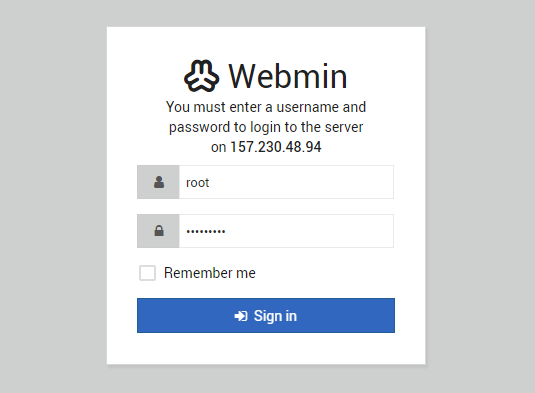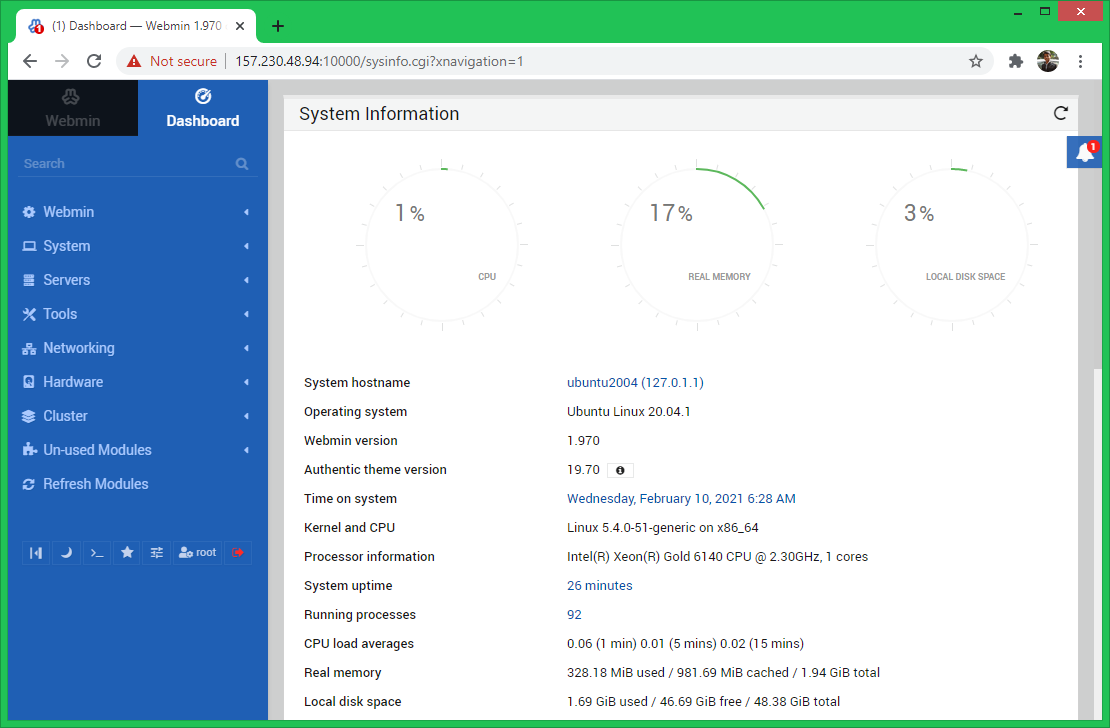This article will help you to install latest Webmin on Ubuntu 20.04 LTS system.
Prerequisites
First of all, login to your Ubuntu 20.04 system with sudo privileged account. Then update the Apt cache and install required packages on your system.
Step 1 – Installing Webmin on Ubuntu
The Webmin official team provides Debian package of Webmin to install on Ubuntu systems. Also, they provides Apt repository for installing Webmin on Ubuntu systems. In order to install Webin, follow the below steps: On successful installation, you will see the message like “Webmin install complete. You can now login to https://host-name:10000/” in installer logs.
Step 2 – Access Webmin Dashboard
By default Webmin is accessible on port 10000 with https protocol. Open a web browser in your system and access your server ip on this port. To access Webmin remotely, replace server-ip with your system’s IP address or a domain name pointed to this server. https://server-ip:10000/
You need to provide valid username and password to complete authentication. You can use “root” user to login with its password, like below:
After successful login, you will get the Webmin control panel dashboard. Here you can manage your entire server from the web interface.
Conclusion
Congratulation’s you have successfully installed Webmin on Ubuntu system. To install webmin in CentOS/RHEL systems use next article Install Webmin on CentOS & RedHat.