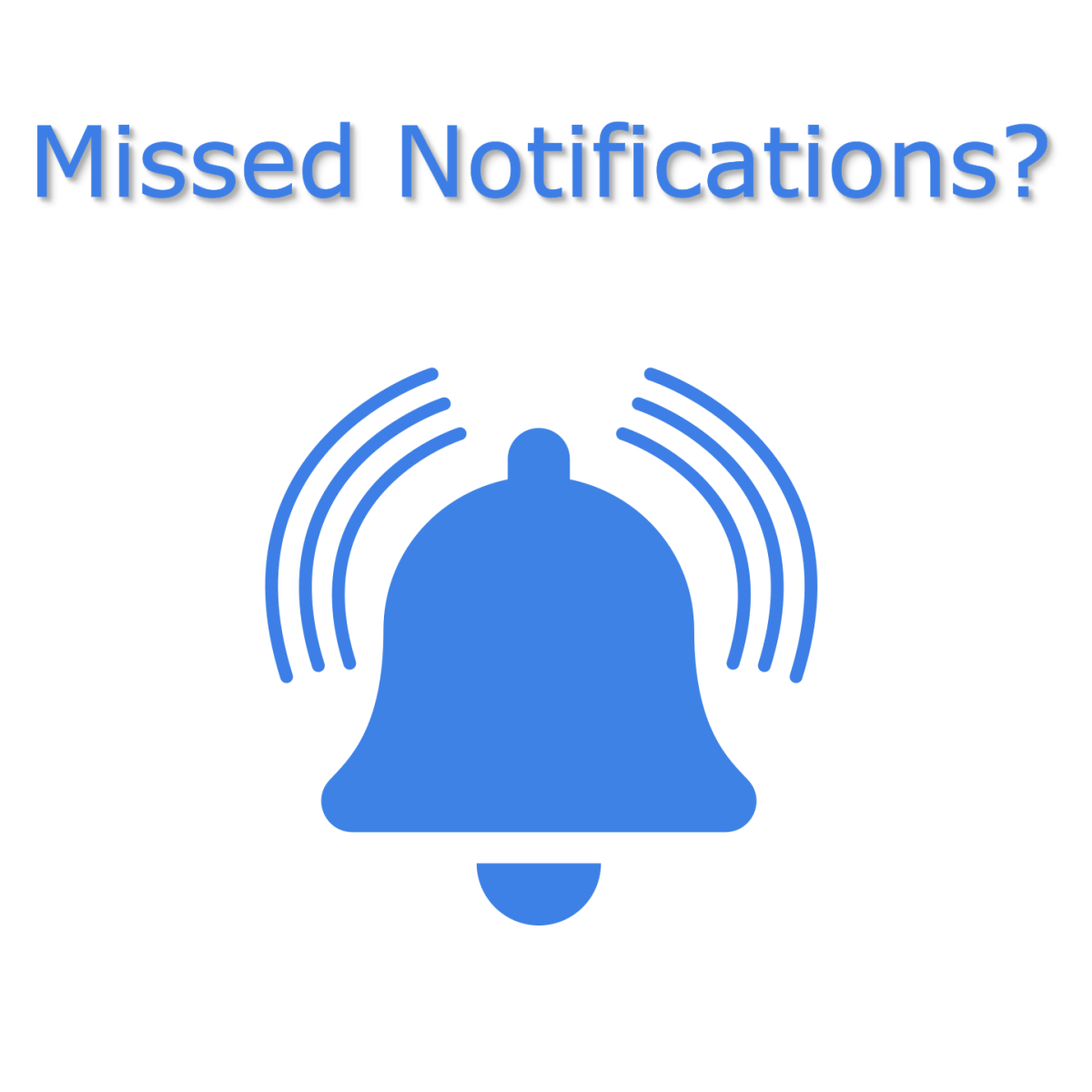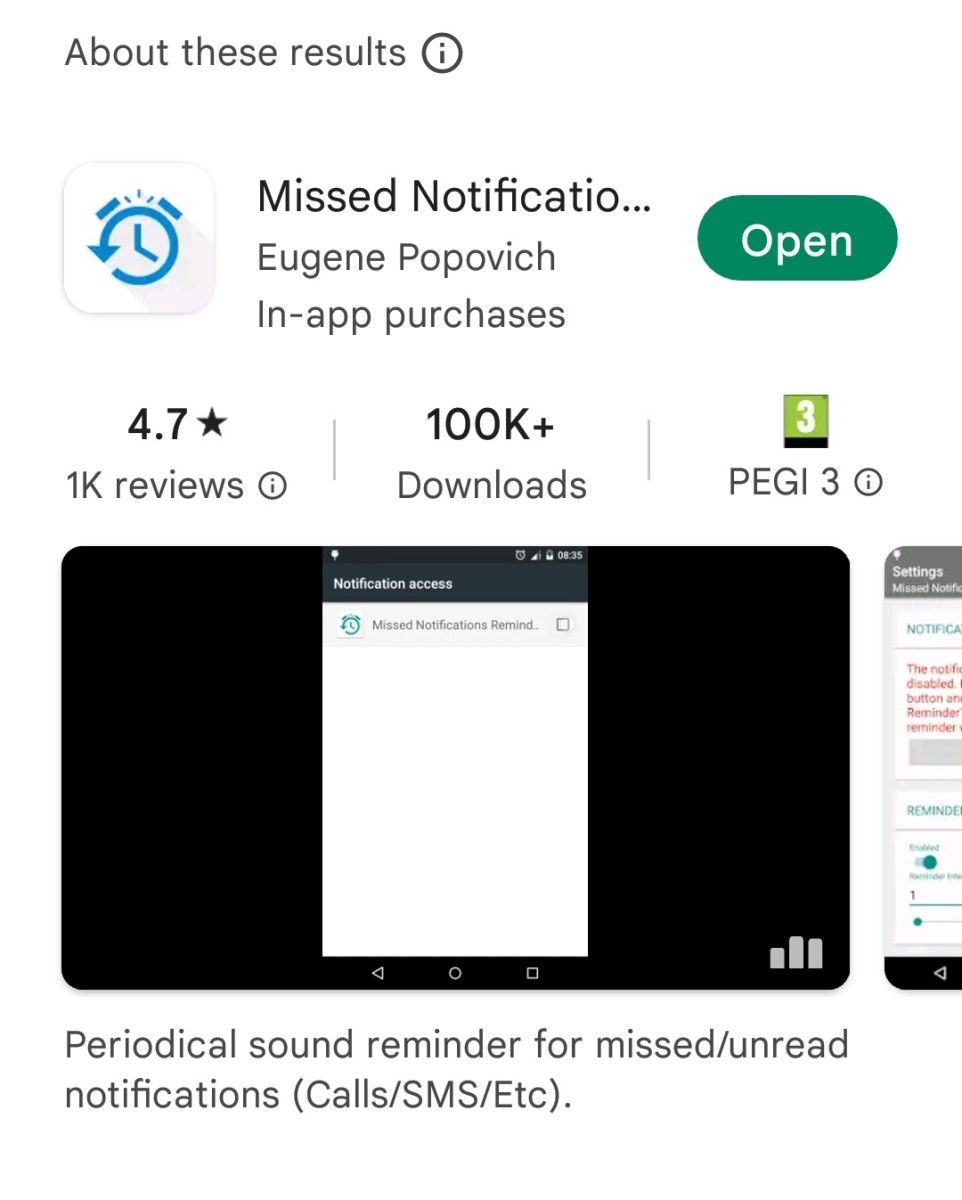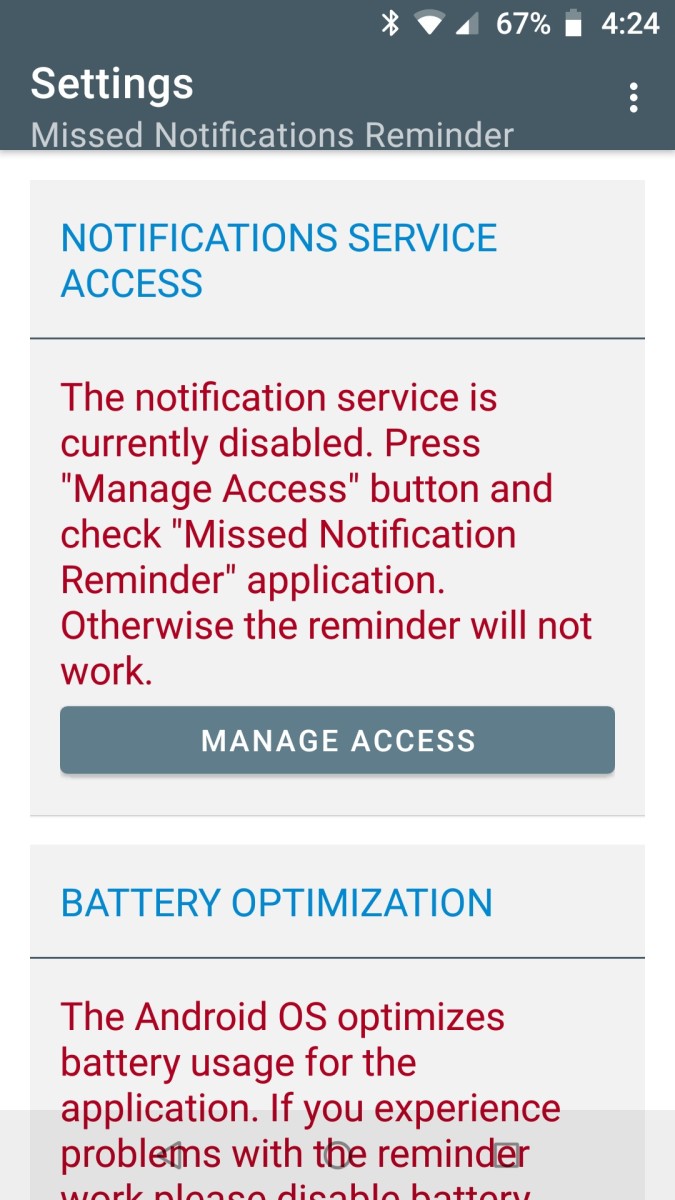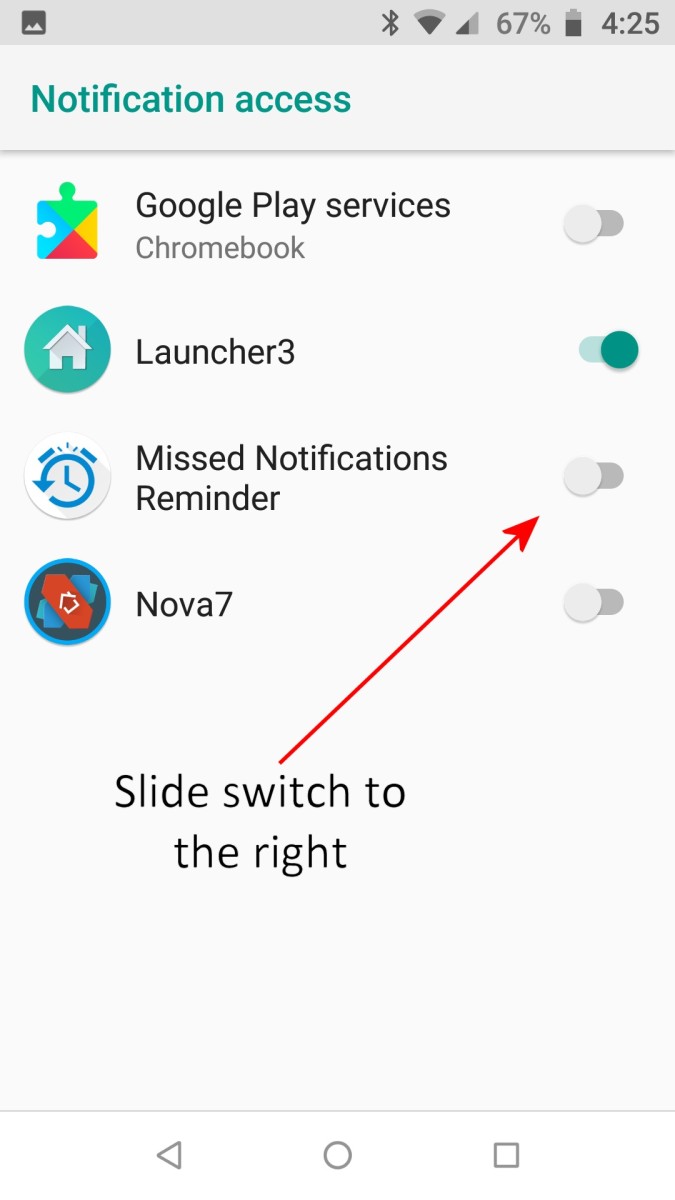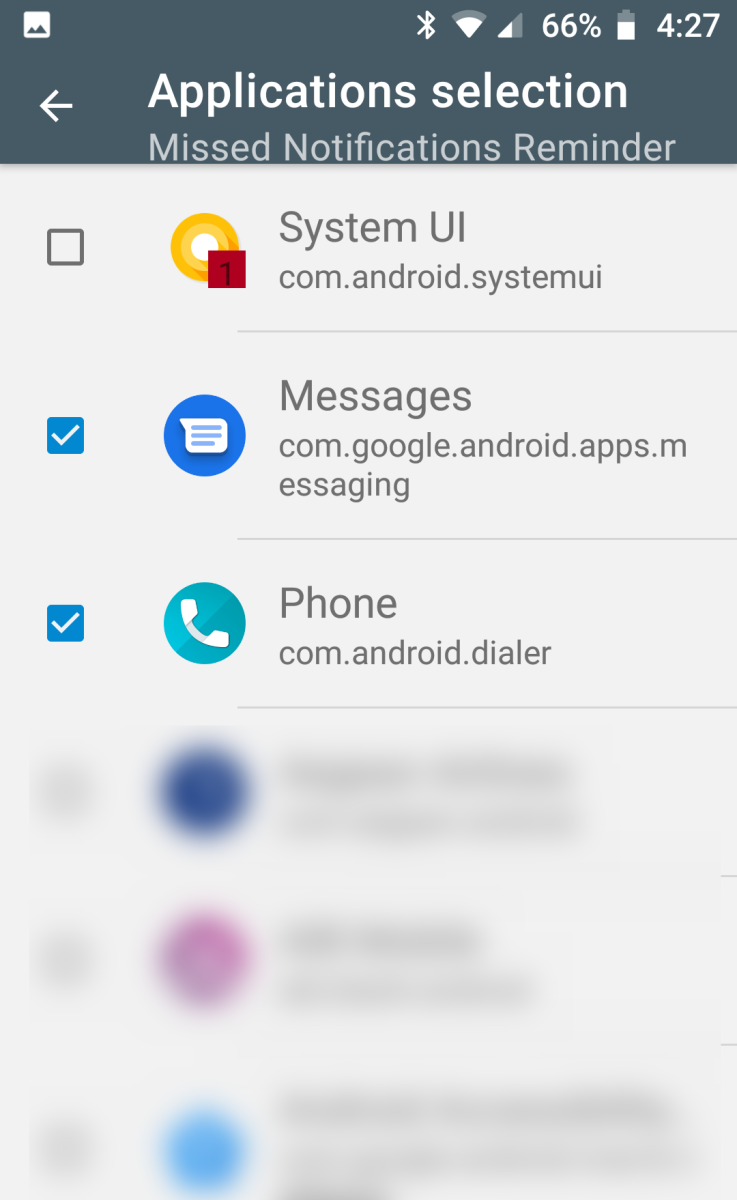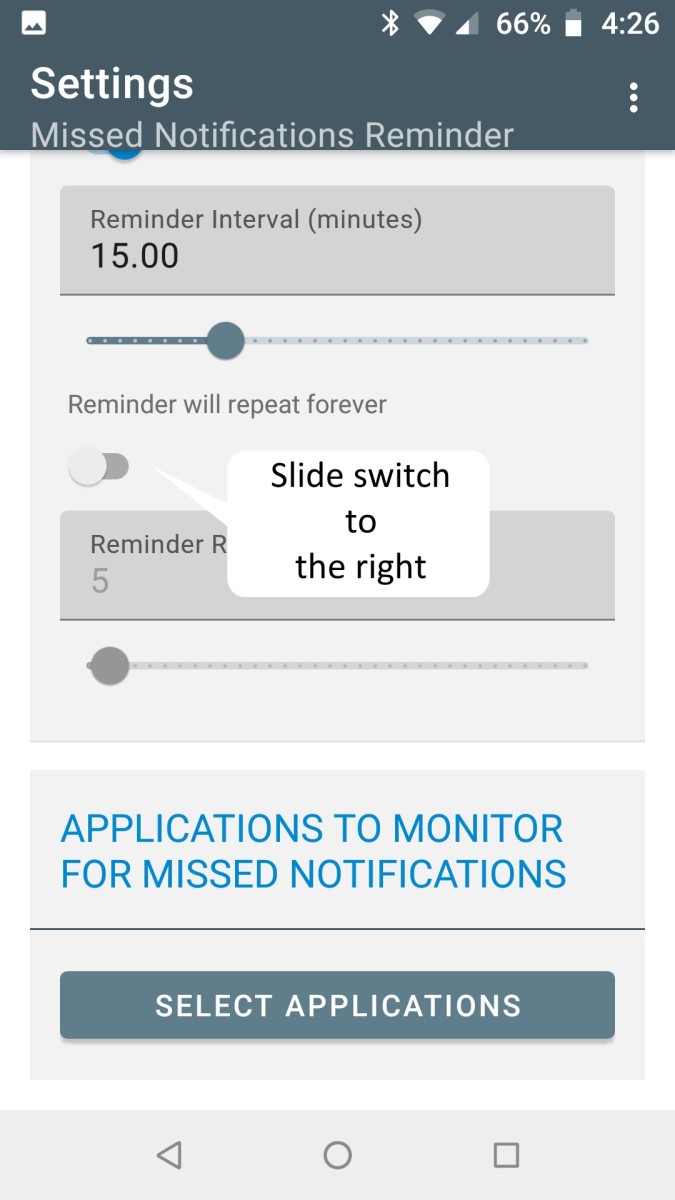Android doesn’t have integrated functionality to notify users periodically of missed notifications, so you have to check your phone manually to see whether you’ve had any calls, text messages or notifications of other events. I wondered if there was a way of repeating these notifications and reckoned there must be an app to do this, and so I discovered the “Missed Notifications” app.
What Does the “Missed Notifications Reminder” App Do?
Missed Notifications Reminder was developed by Eugene Popovich. Here are the most important things that you can setup the app to do:
Provide regular audio notifications of events with an adjustable time between notifications. Turn on/off repeat notifications for individual apps. Choose the notification tone for the repeat notification.
Where Do I Get the “Missed Notifications Reminder” App?
It’s a free app you can download from Google Play.
Setting Up the App to Generate Repeat Notifications
Step 1. First Turn on Notifications for the App
When you launch the app for the first time after installing, permission to generate notifications will be disabled. Enable permissions by tapping on “Manage Access” and slide the switch on the next screen for “Missed Notifications Reminder” to the right.
Step 2. Choose the Applications You Want to Set Reminder Notifications for
You can set a reminder for any app that generates notifications. I chose just the phone and messages apps. Scroll down the home screen of the app and tap on the “Select Applications” button under “Applications to Monitor for Missed Notifications”. © Eugene Brennan © Eugene Brennan
Step 3. Setting the Reminder Frequency in Settings
On the Missed Notifications Reminder home screen, scroll to the section where you can vary the frequency and interval between reminders. By default, the app is set to repeat reminders indefinitely and the number of reminders is greyed out. Slide the switch to the right if you want a limited number of reminders and then use the slider below the switch to set the number. © Eugene Brennan This article is accurate and true to the best of the author’s knowledge. Content is for informational or entertainment purposes only and does not substitute for personal counsel or professional advice in business, financial, legal, or technical matters. © Eugene Brennan © 2022 Eugene Brennan