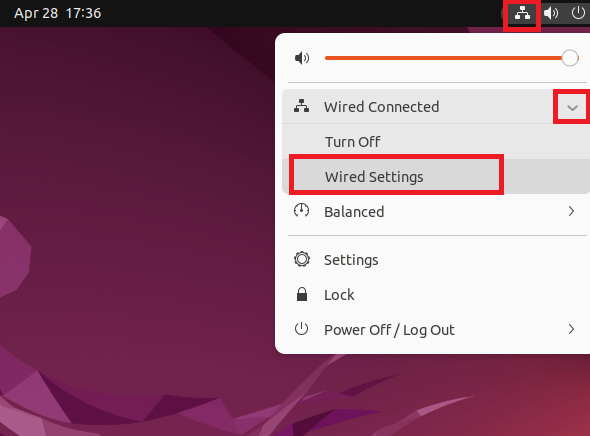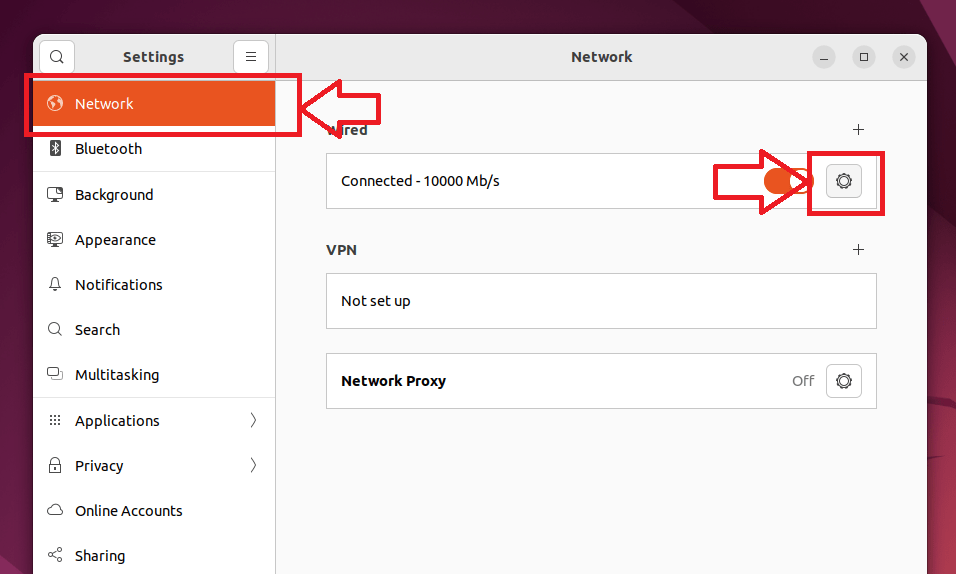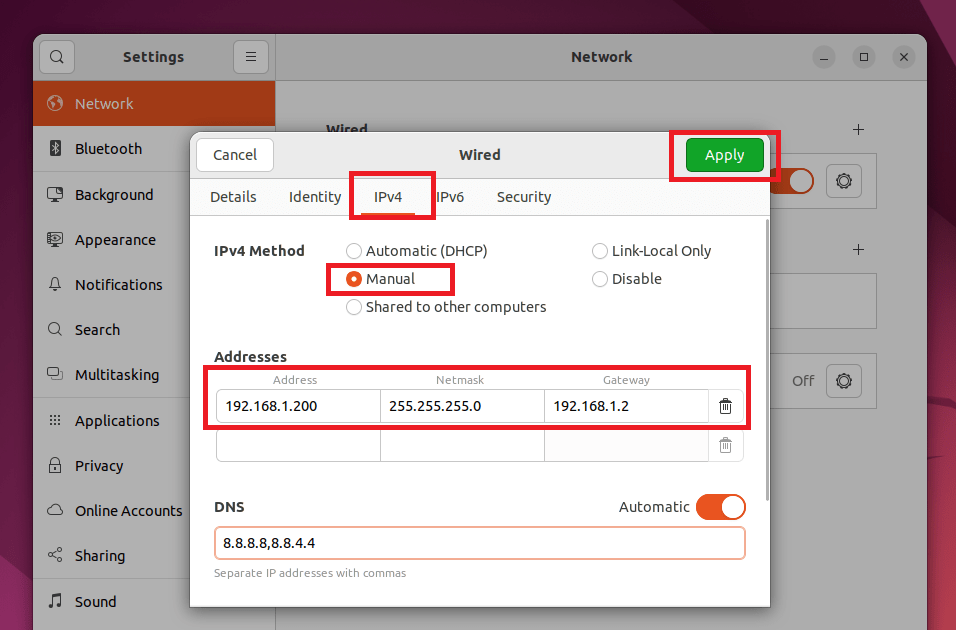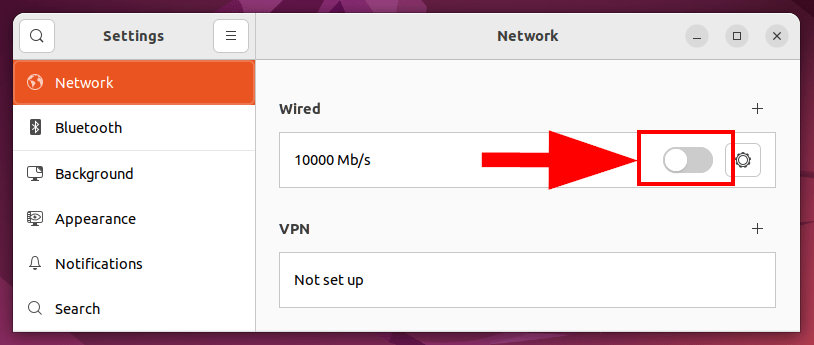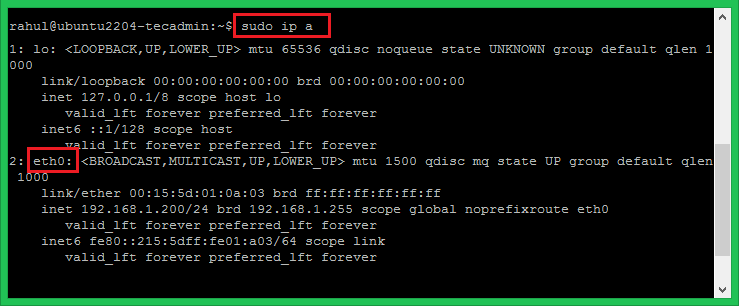You can also configure the network interface with static IPv4 addresses. Ubuntu 22.04 uses the Netplan as a network manager. This tutorial helps you to configure network interfaces on Ubuntu 22.04 Desktop and Ubuntu 22.04 Server editions. The desktop users can use any one of the below methods but the server users that have CLI only access use the second method to edit network interface configuration files.
Method 1: Configuring Static IPv4 Address on Ubuntu 22.04 Desktop
The Ubuntu Desktop editions have a graphical interface for configuring the network interfaces. Follow the below steps to configure a static IP address on Ubuntu 22.04 Desktop system.
Method 2: Configuring Static IPv4 Address on Ubuntu 22.04 Server with CLI
Server editions are installed without any graphical interface. In that case, you need to configure the IP address using the command line. Ubuntu uses the Netplan as a network manager that is responsible for configuring the network interfaces. Follow the below steps:
Conclusion
In this tutorial, you have learned 2 methods of configuring network interface on Ubuntu 22.04 systems. The first method uses the GUI interface to set up a static IP address. The second method provides you with the instructions to configure the network interface via the command line using Netplan.
In the above configuration:
eth0 – is the network interface name addresses – is used to configure IPv4 address on an interface. Make sure to define CIDR. You can add multiple addresses here nameservers – Set the name servers here. 8.8.8.8 and 8.8.4.4 are Google’s name servers routes – This is used to set gateway on your system.
Make sure the IPv4 address belongs to the system network and has the correct gateway Ip address. Once confirmed, save file content and close it. You can also configure multiple IP addresses on a single network interface.